Not sure? ‘Unverified’ targets are always displayed in a red font. They will be there only if the CASPA’s feature called ‘Generate expected outcome levels’ was used to help you with your target setting, but not all steps were completed.
It is our intention that target levels are only CASPA-generated and unverified for a short period – whilst you are target setting – and that by the end of your target setting, you will have changed most levels to add challenge, or if you decided the CASPA-expected level is about right for certain pupils, that you ‘verify’ that you want to use the CASPA-generated levels as targets.
For most of the year, CASPA will not complain if you still have unverified target levels. However, when it comes to exporting your data, especially at the end of the year, CASPA will not export unverified levels. CASPA works on the basis that unverified means they are a draft – a work in progress – that gave you a good starting point for target setting, but is not expected to be the target. As a work in progress, most of CASPA’s exports will not include these unverified levels as others may not interpret them correctly.
So when submitting data at the end of the year, although your export will proceed anyway, CASPA will warn you that you have unverified levels. Most people are probably extremely busy in the last few weeks of term when you export this data so may not find time to either correct the targets, or verify them if that was what you intended. So why not take a look and check now whilst you have time to plan in the activity if needed?
There are two ways you can check whether you have unverified targets:
- Check each pupil
- Use CASPA’s validation to identify all unverified targets
Checking each pupil
Go to CASPA’s main data entry page. If you see something like this (below), in which you can clearly see red target levels, these are unverified targets.
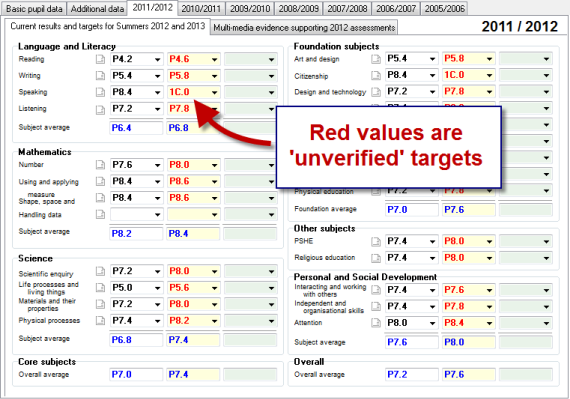
Using CASPA’s validation
Alternatively, take a look at the article regarding exporting your data. You will see how CASPA displays reports highlighting all unverified targets. You can start the export process, cancelling it after the point at which CASPA displays the unverified target reports, without carrying out the export itself.
If you use a single school licence, click here
If you use an LA/Group licence, click here
How to you ‘verify’ these targets?
You’ll find everything you need to know in the guidance note ‘Using CASPA to inform target setting’ available via Help | Guidance notes. Go to the bottom of page 7 where the section ‘Converting expected outcome levels to targets’ describes this for you.
