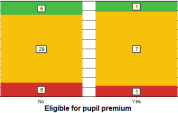 You can record which pupil premium type(s) each pupil is eligible for and use this in your reporting.
You can record which pupil premium type(s) each pupil is eligible for and use this in your reporting.
Comparing the progress of your ‘Pupil Premium’ pupils against the rest of your pupils is quick and simple to obtain in CASPA.
The DfE has defined the common data items to be used in IT systems and you can record them in CASPA. We have also backdated this feature in order that, if you wish, you can record appropriate premium pupil types for previous years. Since not all premiums were available from the start, only those that could be recorded at the time are available for each relevant year.
Recording Pupil Premium Eligibility
To record which pupil premium type(s) a pupil is eligible for, simply go to the Basic pupil data tab on the main data entry pages (go to Data | CASPA assessment data, and select the ‘Basic pupil data’ tab) where you will see the pupil premium identifier flags (see below). Simply select each for which the pupil is eligible.
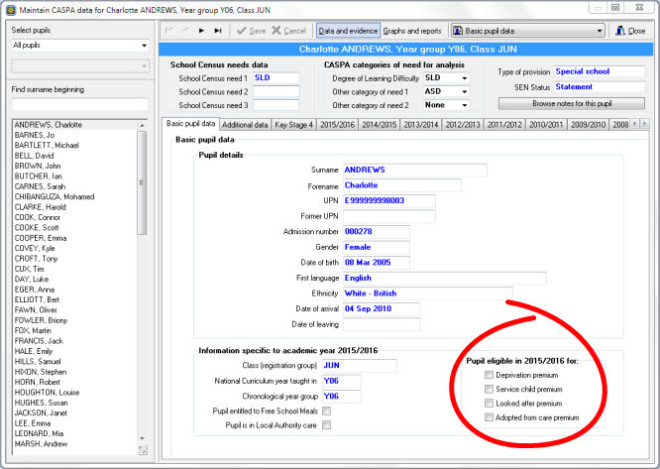
To record eligibility for previous academic years, first go to Options | Set CASPA effective year. Select the relevant year and then go to the basic pupil data page whilst in that effective year. You will find all of the flags relevant in that year available.
‘Eligible for’, or ‘In receipt of’ the Pupil Premium?
Note that the flag recorded is ‘eligible for’, not ‘in receipt of’. We have discussed this with Ofsted to clarify what is most sensible for reporting. A school can be in receipt of Pupil Premium funds for a pupil who left last July and is therefore no longer on roll. However, the assumption appears to be that a school will have, more or less, the same number of pupils with that premium type on a year-to year basis so what is seen to be most relevant for reporting is to identify how those pupils who are on roll and eligible are progressing, compared against the other pupils.
Pupil Premium Reporting
The only reason to record the premium types, is to be able to use it in your reporting. You will find that, where appropriate, filtering by Pupil Premium type, and grouping by Pupil Premium is enabled. Take the Key Stage reporting as an example:
- The filter options allow you choose only pupils with a certain premium type
- Grouping options allow you to compare pupils entitled to any premium against the rest of the school/selected pupils
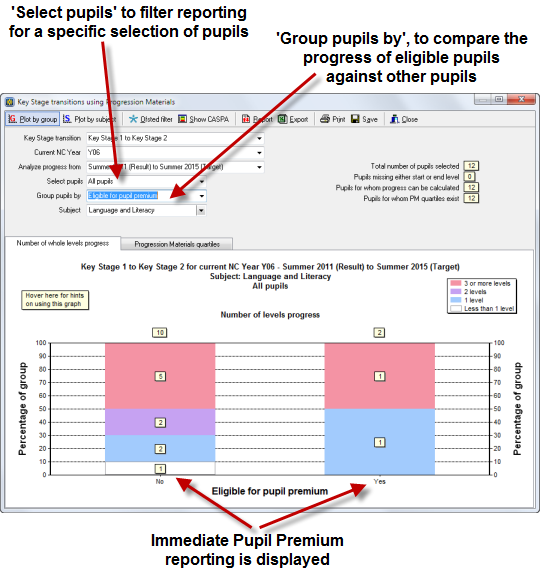
We discussed with Ofsted whether grouping options should display each pupil premium type, or just two groups – those eligible for any premium in one column, and the rest of the pupils in a second column. They were very clear that the latter was the only reporting that made sense because not only is that all Ofsted wanted, but a pupil could have more than one premium type and could therefore be double-counted if a separate bar was displayed for each premium type!
