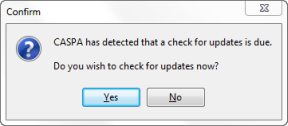 When CASPA asks if you should ‘Check for updates’, should you allow it to go ahead?
When CASPA asks if you should ‘Check for updates’, should you allow it to go ahead?
Read on for our guidance on why, who and when…
Updating, in this context, is about updating the CASPA software. Updating pupils’ basic details and assessment data within CASPA are separate topics for which you will find guidance notes within CASPA (menu option: Help | Guidance notes) that discuss the process of updating the data within CASPA from various sources.
You are at a distinct advantage if you always run the latest version of CASPA. Each autumn term, the major annual CASPA update is released, adding features required for the new academic year as well as an updated comparative data set. In addition, there is nearly always at least one system update each term, and sometimes more! Most updates provide you with enhancements; new and improved features, many of which are there because schools have expressed a particular desire for them. So the chances are that you too will benefit from these enhancements. Occasionally, an update will include fixes too and these may be relevant to your use of CASPA. So there are many reasons why it is the best plan to continually update CASPA.
CASPA does its best to make updating easy; it asks you periodically to check for updates, and provides options for how to apply any updates found.
Can anyone update CASPA’s software?
The reason this article is categorised under the ‘Technical’ section in the CASPA website’s Resource Centre is that in recent years, local security policies have occasionally made it difficult for a few users to update even officially purchased software such as CASPA. Where this occurs, the updates may need to be carried out by ICT support staff. Happily, for many this is not the case and many users can update CASPA themselves.
In practice, there are two key considerations, both of which influence the updating process:
- Your IT network’s firewalls
- Your network login’s privileges
When updating CASPA, the update needs to be downloaded, and then installed. An overly restrictive firewall might interrupt or prevent the download, and certain network login restrictions can prevent installation of the update.
Check whether you have any local policies on who should update software. We recommend that CASPA is updated by a user with network Administrator privileges for the CASPA installation location. In some schools, this is granted by default to many/all users to the location in which CASPA has been installed whilst in others, it might be reserved solely for the ICT technicians/support team. Since CASPA is normally installed to a network location (rather than an individual PC), you need sufficient privileges to install software to the location in which CASPA is installed.
So should I always check for updates?
We would recommend that you check for updates whenever CASPA prompts, having taken the above into account. If you are unable to update CASPA yourself, it is worth identifying who has privileges and asking them to run the check for updates periodically or at your request.
When you proceed, CASPA provides you with options…
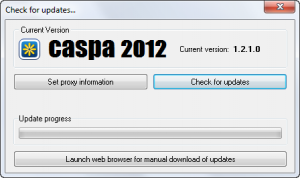
If possible, always choose the automatic ‘Check for updates’ option since, if you have no security barriers, this is the simplest and quickest option. CASPA will check to see if there is a newer version of CASPA and, if so, will attempt to download and install it.
If your firewall prevents automatic downloads, but allows manual downloads, use the button at the bottom labelled ‘Launch web browser for manual download of updates’ which will open a web page that provides instructions on how to manually download and implement the update along with the necessary links.
The option to set proxy server information is only required if you connect to an authenticating proxy server which requires a username and password.
What happens next?
As mentioned above, the update process causes the update to be downloaded and then installed. Updates will display progress information for you and will close CASPA and reopen after the update for you to log in again, now using the new release. If you have internet security software active (eg Kaspersky, Norton, McAfee), don’t worry if there is a pause now and again – these systems check certain files over before they ask you to confirm that you want to allow them to go ahead.
A release note is provided to indicate key changes in that release, plus previous releases for the same year (eg all releases of CASPA 2012). These release notes are stored in the CASPA application directory (the CASPAApp directory, or CASPA directory in older installations) named ‘CaspaReleaseNotexxxx.pdf’ where xxxx is the CASPA build number.
